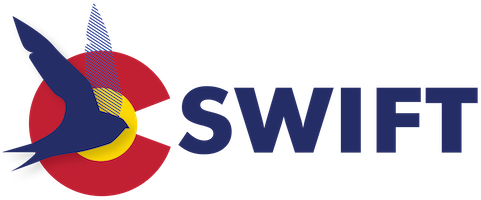Welcome to the SWIFT Knowledge Base
Barcode Not in Database
When an item cannot be checked in Not My Item Check-in because the barcode is not found in the database. Sierra Web gives a barcode not in database error message:
This error indicates that the barcode of the item did not get scanned by the lender, or wasn’t accepted by the system on the lender’s side. In some cases you can fix this yourself by inserting the barcode.
- Review the paperwork that came with the item to determine the Patron Barcode.
- Select Check-Out (Circulation Desk) and search for the Patron Barcode.
- On the INN-Reach tab, find the row for the requested item.
- Right-click the item that needs a barcode. From the menu, choose Insert Barcode.
Note that this option is only available for items that have the status IR Requested or RE-REQUESTED and for which the barcode element is blank.
- At the prompt, key or scan the item barcode, and then click OK.
- This will put the item into IR Received status and you can proceed with the remaining steps to receive the item.