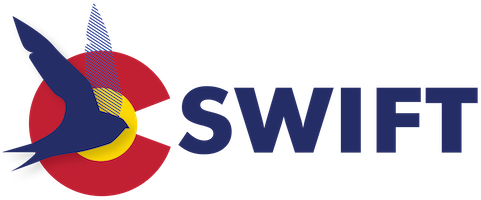Welcome to the SWIFT Knowledge Base
Placing Staff-Initiated SWIFT-Prospector Requests
Placing Staff Initiated Requests in Prospector
Navigate to the Prospector catalog in your web browser (https://encore.coalliance.org), and complete a search for the title or ISBN of the requested material.
Click the Request it button for the selected title.
Select your library from the With which institution are you affiliated? drop-down menu in the window that opens:
Input your Staff Card Name and Card Number (provided to you by the Colorado State Library) in the Request Verification screen:
If your request was successfully placed, you will receive the following confirmation: