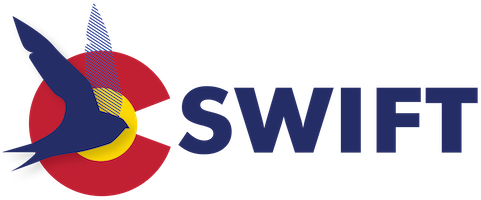SWIFT Migration – Getting Started
In order for SWIFT libraries to migrate to Prospector, each library will need to complete a few simple steps to initiate the process. Each step is outlined in detail below, and needs to be completed in order. If you have questions, or encounter issues, please reach out to us at swift-support@coloradovirtuallibrary.org.
Step 1: Gather IP Addresses
The first step is to collect information about the workstations (computers) at your library that will be used to process SWIFT/Prospector materials. You can find your workstation’s IP address by visiting: https://whatismyipaddress.com/
The processing of SWIFT/Prospector materials is done via the Sierra Web interface, which can be accessed via any web browser, but, in order to communicate with the SWIFT server, we need to know the public IP addresses of each workstation that will be connecting to Prospector so that we can register them.
Step 2: Open Sesame!
Traffic between your library and the SWIFT server needs to be able to go both ways. That means that if your institution has a firewall, you will need to be sure that it is open for incoming and outgoing traffic to the RSB server at the IP address and Ports listed below:
The RSB server IP address is: 130.253.239.25
The ports that need to be opened in both directions on your firewall are: 63100
Step 3: Report Back
Once you have determined the IP addresses of your workstations, and your firewall has been configured for SWIFT server traffic, enter the information into this Google form (https://forms.gle/T22MeE1to6H64BW76). Once we receive your response, we will register your IP information and contact you via the provided email address/es when registration is complete.
Step 4: Check the Link
The next step is to confirm that you can access the SWIFT Sierra Web interface.
Go to: https://swift.coalliance.org/sierra/sierraweb
- If we have registered your IP address, and port 63100 is open through your firewall, you should see the “Welcome to Sierra Web” page shown below.
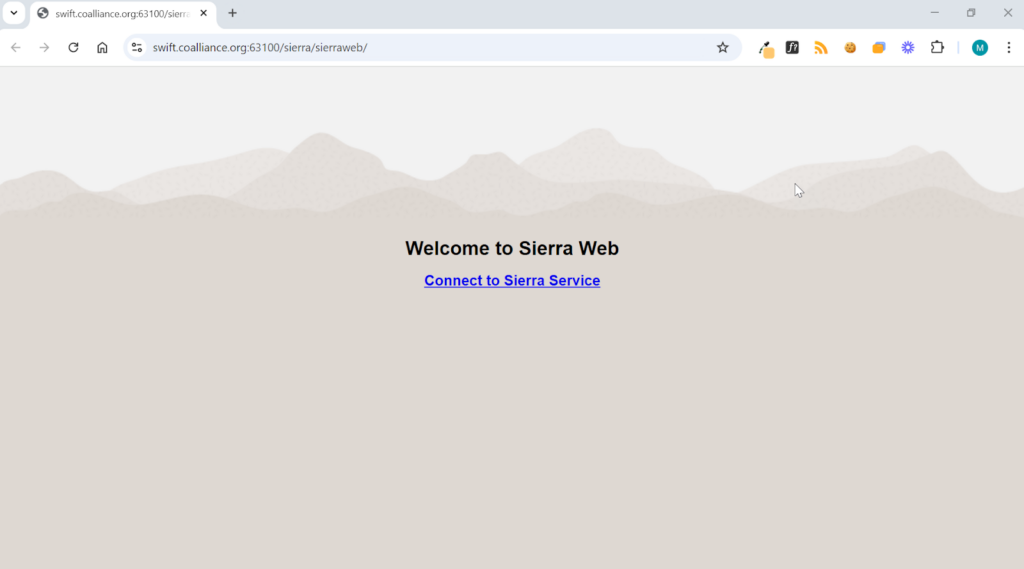
Step 5: Confirmation
Finally, contact us to let us know you have connected by sending us an email at (swift-support@coloradovirtuallibrary.org). Please don’t hesitate to contact us with any questions!