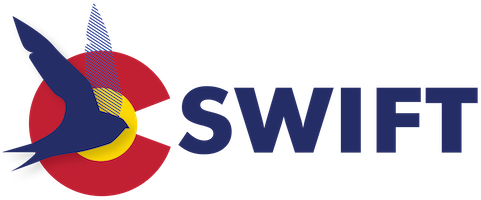SWIFT-Prospector Hold Cancellation Notices (Sierra Web)
On any web browser, navigate to Sierra Web, https://swift.coalliance.org/sierra/sierraweb, and click the Connect to Sierra Service link. Next, input your Username and Password and click Login.
Send Hold Cancellation Notices
In order to notify patrons of Prospector requests that cannot be filled, and have been canceled, you have the option of sending Hold Cancellation notices from Sierra Web
Within Sierra Web, select Notices from the FUNCTION menu.
Select the Hold Cancellation Notices job from the grid and click Prepare.
From the Select Form Printer menu, choose either Browser Printer, or Send to email address. This tells the system what to do with any notices queued for patrons that do not have an email address in their record (which may be zero) – all other notices will be sent to the email address in the patron record. If you select Browser Printer, you will be prompted to select the printer to send to. If you select Send to email address, you will be prompted to enter an email address to “print” to. Once you’ve made your selection, click Print.
The system will display any notices that are queued up to be sent for your patron records:
Click Send Notices.
Note: Bounce notifications will be sent to the configured library email address.
Details of sent email notices can be viewed by clicking on the Emails(#) tab on the right.
Sample Hold Cancellation Notice: